How do I add a new credit card to my account?
Login to yourcontrol panel at https://control.appliedi.net click on Billing from your main user menu. Choose Manage Credit Cards from the Billing menu. The next screen will tell you that you have no credit cards currently set up, so click Add New.
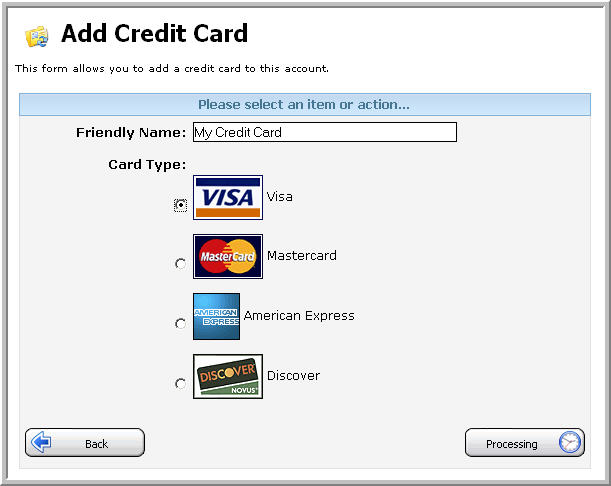
On this screen, you can specify what card type you want to pay with, and the friendly name you wish to call it. It is highly recommended that you choose a relevant name instead of My Credit Card (which is default). For instance, in the above example œMy Visa Card is chosen for Visa. Relevant names are important if you are planning on adding several cards to the system. Once you have chosen the name and type of card, click Next.
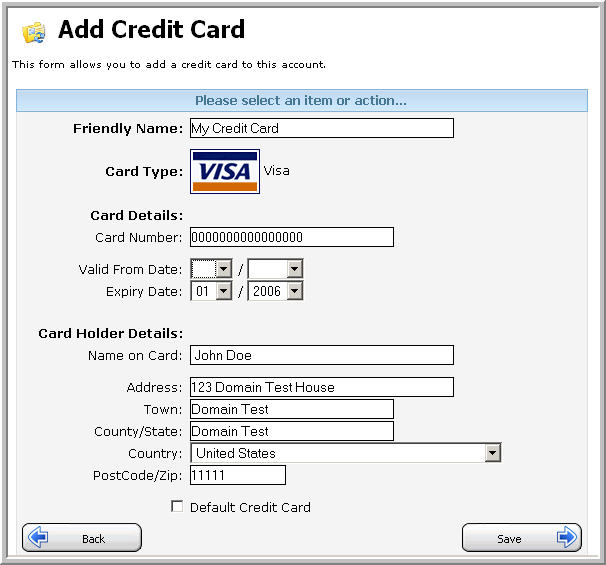
You will be presented with the above screen. One point of note:
Default Credit Card: Checking this box will make Helm automatically select this credit card for any future payments, so if there are a choice of cards under your account this is the one that will be used.
Enter the relevant details for your card, and click Save to save them.
Once saved, the credit card number will be blanked out except for the prefix and suffix.
Content retrieved from: https://support.appliedi.net/kb/a1022/how-to-add-a-new-credit-card-to-my-billing-menu.aspx.
