The Global DNS Settings page allows you to create DNS zone file configurations that will be applied to all domains set up under your reseller account. For instance, you could create a œcontrol record that could point to the control panel itself, this way your users could use
http://control.acme-hosting.net to access the control panel.
From the Account Settings page click on œGlobal DNS Settings then click on the œAdd New button. Leave the record type as œA (Host Record). In the record name, enter œcontrol. In the record data field, enter the IP address of the control panel.
The IP address of the control panel is 66.252.232.110. You would therefore enter œ66.252.232.110 in the record data field. Clicking the œSave button will take you back to the main Global DNS Settings page.
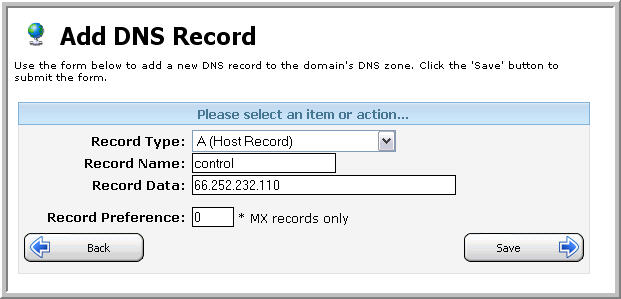
Tip Be sure the information you enter at this screen is accurate. Inputting incorrect information could cause major issues in the future.
Content retrieved from: https://support.appliedi.net/kb/a990/how-do-i-customize-my-global-dns-settings.aspx.
