This article describes the process of creating an SSL certificate signing request (or CSR) required to create a new SSL certificate.
NOTE: You’ll want make sure that your website is set to use a unique IP address. If your site is set to used a shared IP address, you first need to contact support@appliedi.net and request a unique IP address.
First you’ll log into your hosting control panel at https://control.appliedi.net/ and access the domain menu for the domain you wish to add the SSL certificate to. From the domain menu you’ll want to select the menu option "SSL Certificates" as shown below:
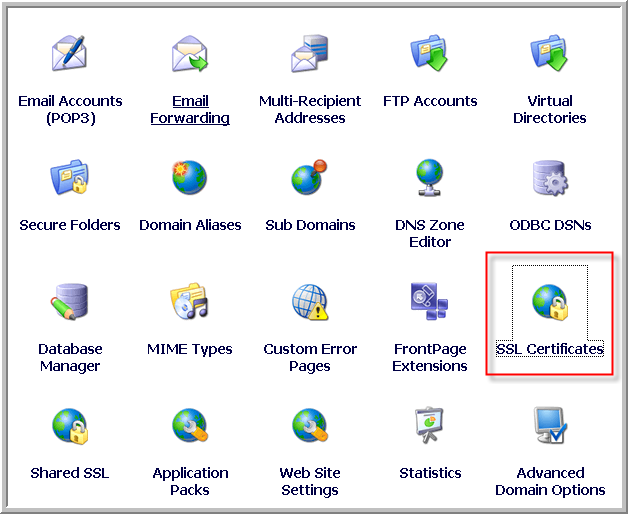
Once you select the SSL Certificate option, you’ll be present with the SSL Certificates menu as shown below:
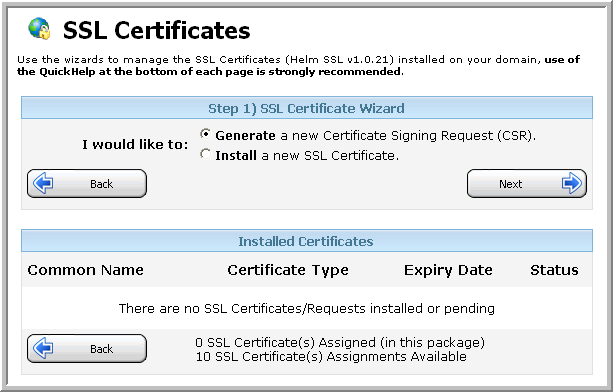
From this menu you’ll want to select "Generate a new Certificate Signing Request (CSR)" and click the "Next" button. The following form will be displayed:
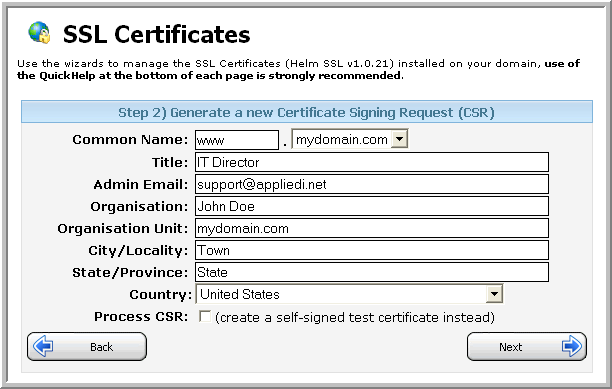
You’ll want to update this form with your company/organization details and then press the "Next" buttom to generate the CSR
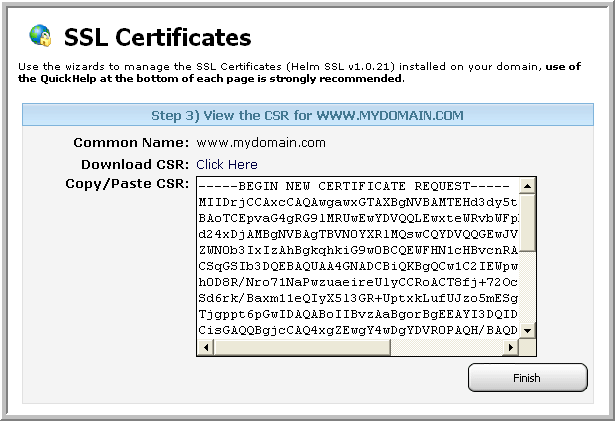
From here you can either select the contents of the text window and copy/paste your CSR or click the link next to Download CSR to download a text file containing your CSR and save it on your local computer. You’ll then provide this CSR to Certificate Authority (CA) who will generate the SSL Certificate for you. Please note the web server version may be requested by your CA, the web server we utilize is "Microsoft Internet Information Server 6" or "IIS6", if your CA does not have an IIS6 option you’ll want to contact them and request which webserver option to select.
Content retrieved from: https://support.appliedi.net/kb/a1032/how-to-create-a-new-csr-from-your-the-helm-control-panel.aspx.
