How do I another hosting package to my account?
To add another package or domain to your existing account, login to Helm and from the User Main Menu choose the Packages icon.
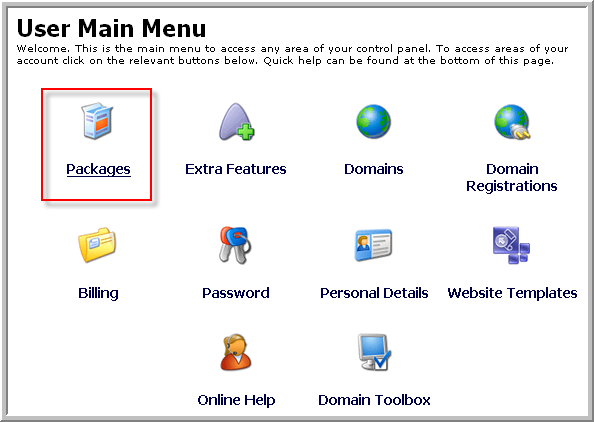
In the Packages menu, click Add New.
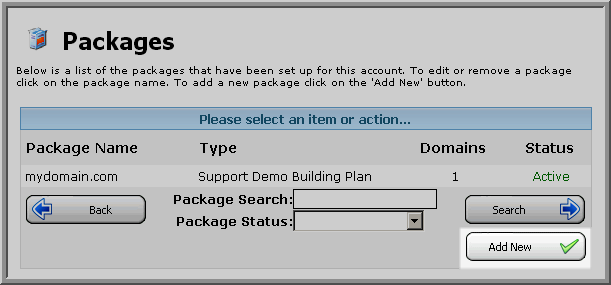
In the Add Package screen, you will give the new package a name. It is recommended that you name the package the same as the new domain.
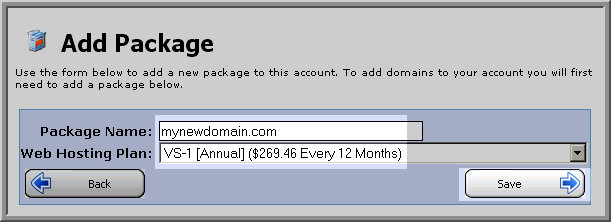
After naming the package, choose the hosting plan in the drop-down menu below the “Package Name” field, then click Save.
Now you should see the newly created package listed in the Packages menu.
From here, you can now add a new domain name to your new package by clicking it.
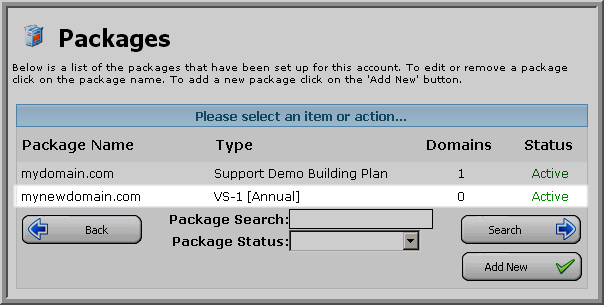
Then, from the “Package Details” menu choose the Domains icon. Then, simply click Add New.
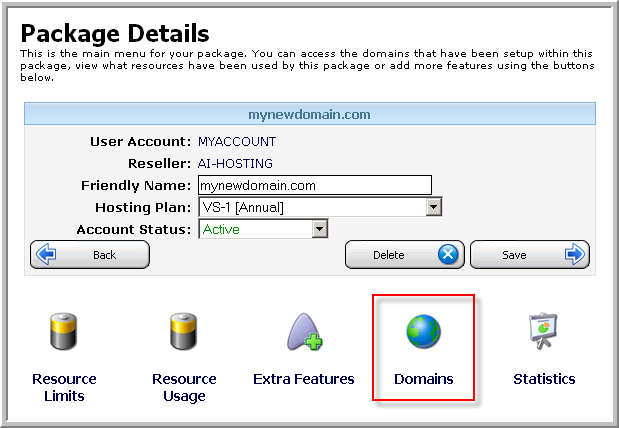
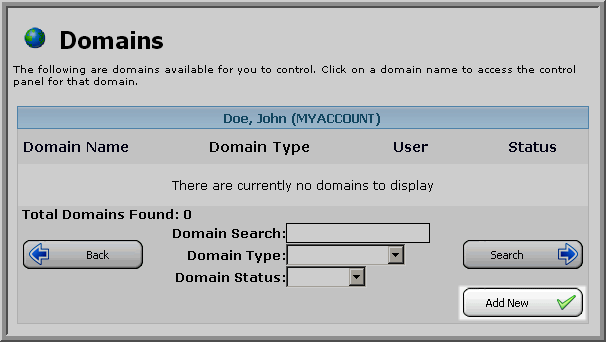
Choose the correct package from the drop-down menu then click Next.
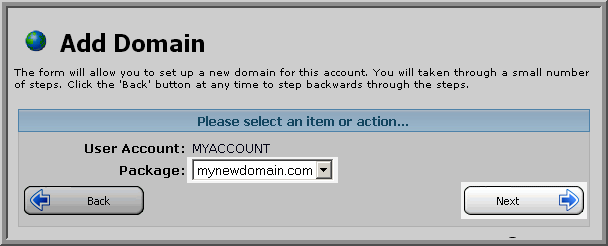
Click Next again if your domain name does not require registration or transfer.

Then, simply type the domain name you want to add and click Save.
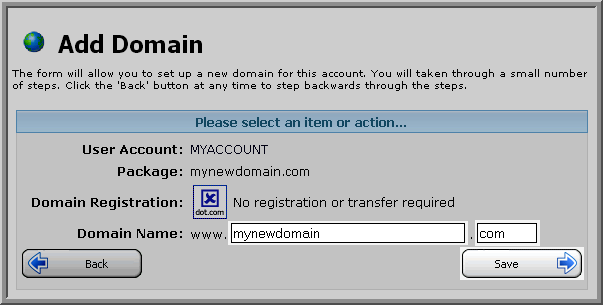
Now when you refer back to the Domains menu, you should see your newly created domain name listed and you’re done.
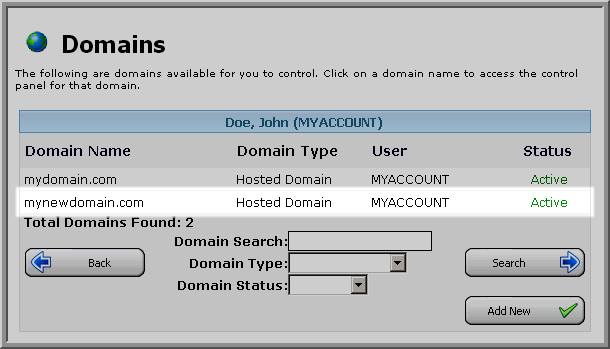
Content retrieved from: https://support.appliedi.net/kb/a22/how-to-add-another-package-or-domain-to-an-existing-account.aspx.
