Click on the "Global Settings" icon to begin.
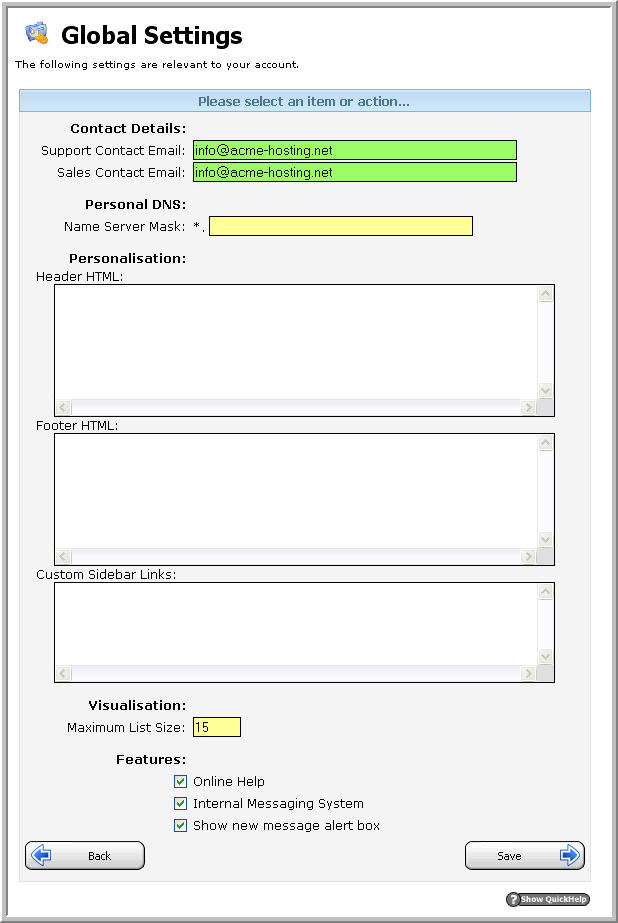
Sales/Support Emails: The global settings screen page allows you to enter specific email addresses for your sales and support departments.
Personal DNS: Under the personal DNS page, you can enter a personalized domain name to be used as name servers for all domains that your customers set up.
Tip You will need to contact your Helm system administrator to enable support for your personal DNS servers.
Personalization: Using the Header/Footer HTML fields, you can enter custom HTML that will appear in the page headers/footers when your customers are logged in.
Tip The links section takes specially formatted text and turns them into links along the left side bar of your customers™ control panel. Links should be entered in the following format:
URL[Display Text]
e.g. http://www.microsoft.com[Microsoft™s Site]
Using the same method, it™s also possible to embed images in the links section. Example:
http://www.microsoft.com[<img src=http://Microsoft.com/logo.gif>]
Online Help / Internal Messaging Systems: By checking or unchecking the "Online Help" and "Internal Messaging System" you can disable or enable the online help and messaging systems for your customers.
After you have completed inputting your personalized global settings, click the "Save" button. Your information will now be committed to the database. Any changes you make will be immediately reflected the next time your customers log in to their control panel. Click on the "Back" button to return to the main "Account Settings" page.
Content retrieved from: https://support.appliedi.net/kb/a991/how-do-i-customize-my-global-settings.aspx.
