Now that you have entered your credit card details into Helm, you have the ability to pay off outstanding debts on your account. From the Billing menu, choose Make Payment
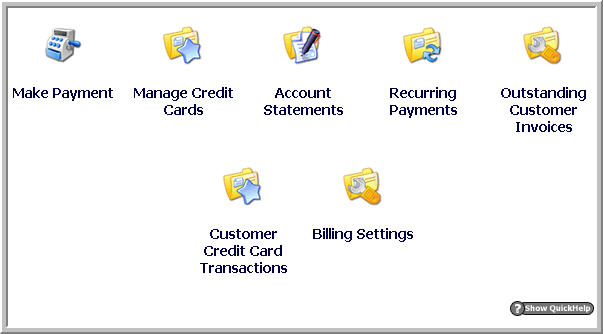
Your balance will be shown, along with an Amount To Pay field which automatically fills in the full amount. If you wish to pay less than this, simply change the value in the box. You will also see several payment methods, which may vary depending on your administrator. Assuming that the administrator has given you the ability to pay by card, you can use this option. Choose a card from the dropdown box that you wish to use to pay the amount.
When you click Next Helm will attempt to pay the amount specified using the card you have selected. Helm will contact the gateway, and if the payment is successful you will see the message, "The payment has been successfully taken".
If you have any errors during this stage, refer to your administrator who will be able to identify the cause of them.
When a customer purchases something through an online gateway, the transaction gets recorded in the Billing section.
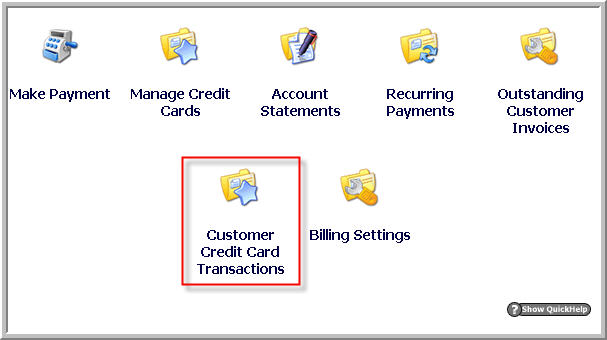
Click on the Customer Credit Card Transactions icon from the Billing Menu and you will be taken to the transactions screen:
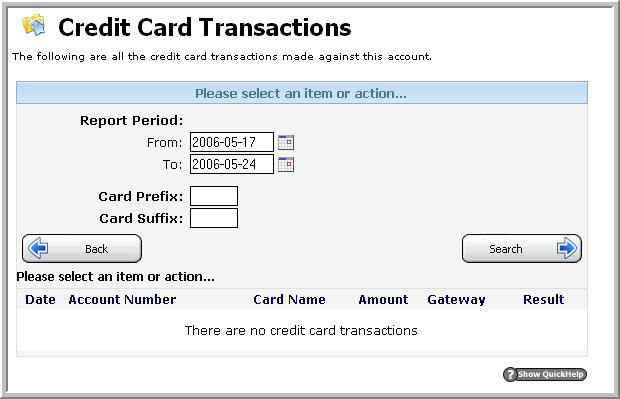
The transactions within the Report Period are listed. These include the date attempted, account number used, the friendly name of the user’s card, the amount the transaction was for, the gateway used, and whether the transaction was successful (if not, a reason for the failure is given).
You can change the Report Period using the handy calendar icons to choose the dates you wish to view. You can also search for specific cards, by choosing the Prefix (first 4 numbers of the card) or the Suffix (last 4 numbers of the card).
Credit Card Failure Notification
You can specify a notification that will get sent to your resellers if a credit card payment fails. Choose Credit Card Notification Failure from the Billing Settings menu.
Note:- This will only get sent out AFTER the CC Failure Retry Limit of a payment gateway is reached. This is to prevent your resellers from being inundated with failure notifications if you have set a large retry limit.
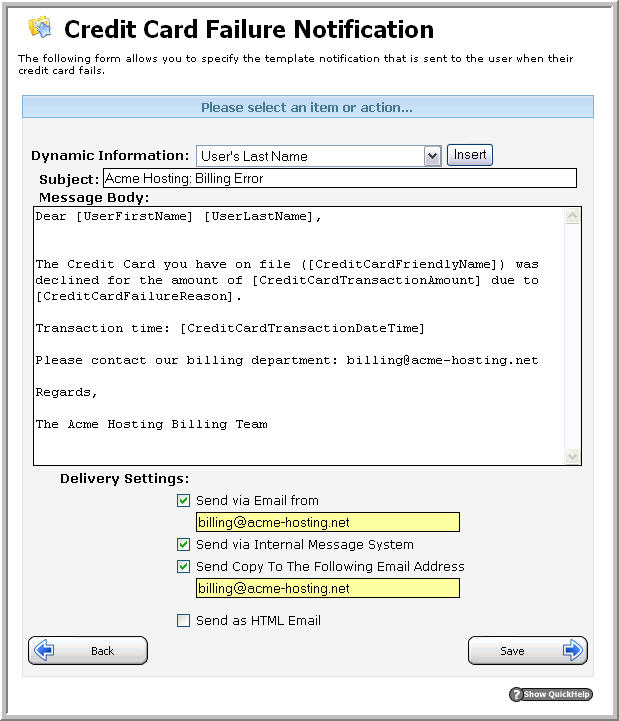
As with most other custom notifications, you can choose:
– The email address it gets sent from
– Whether it’s sent via the Internal Message System
– Whether you want a copy sent to another email address (for instance, yours).
– Whether you want to send it in HTML format.
Dear [UserFirstName] [UserLastName],
The Credit Card you have on file ([CreditCardFriendlyName]) was declined for the amount of [CreditCardTransactionAmount] due to [CreditCardFailureReason]. Transaction time: [CreditCardTransactionDateTime] Please contact our billing department.
Regards,
Your Hosting Company Name
Content retrieved from: https://support.appliedi.net/kb/a1000/helm-resellers-how-do-i-make-a-payment.aspx.
