Step 1:
Go to https://sqlbackup.appliedi.net/ and choose the server which your database is held on:
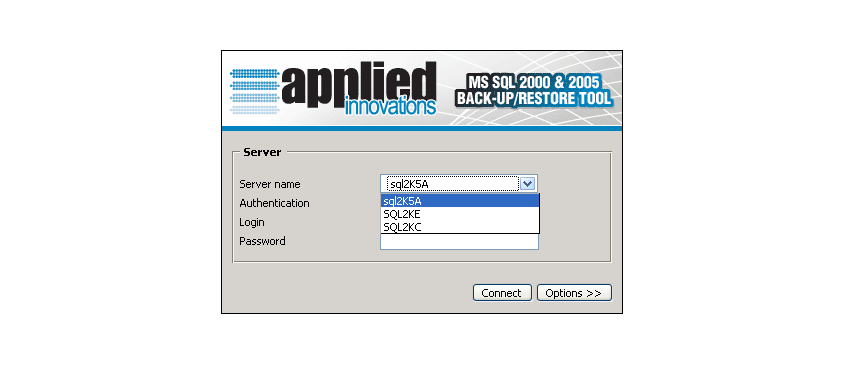
Step 2:
Now type in your username (login) and password of your database user and click Connect:
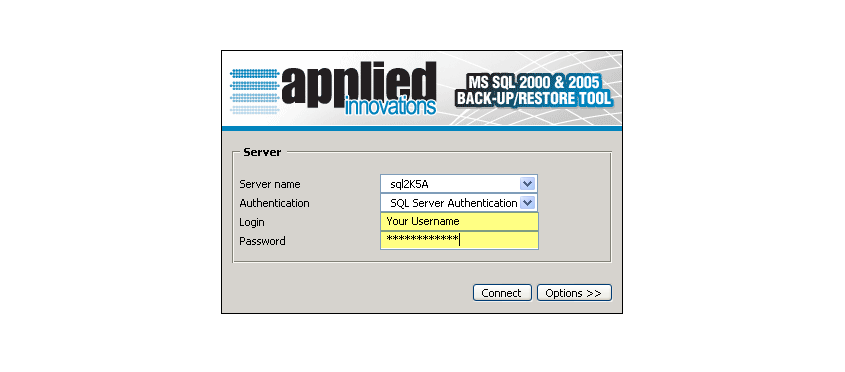
Step 3:
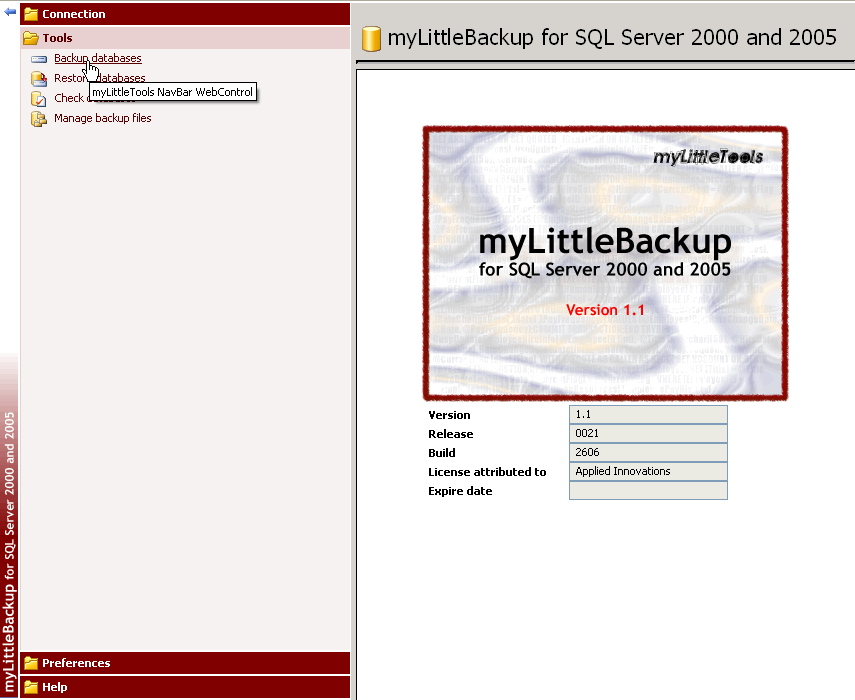
Step 4:
Select the database you wish to backup from the list:
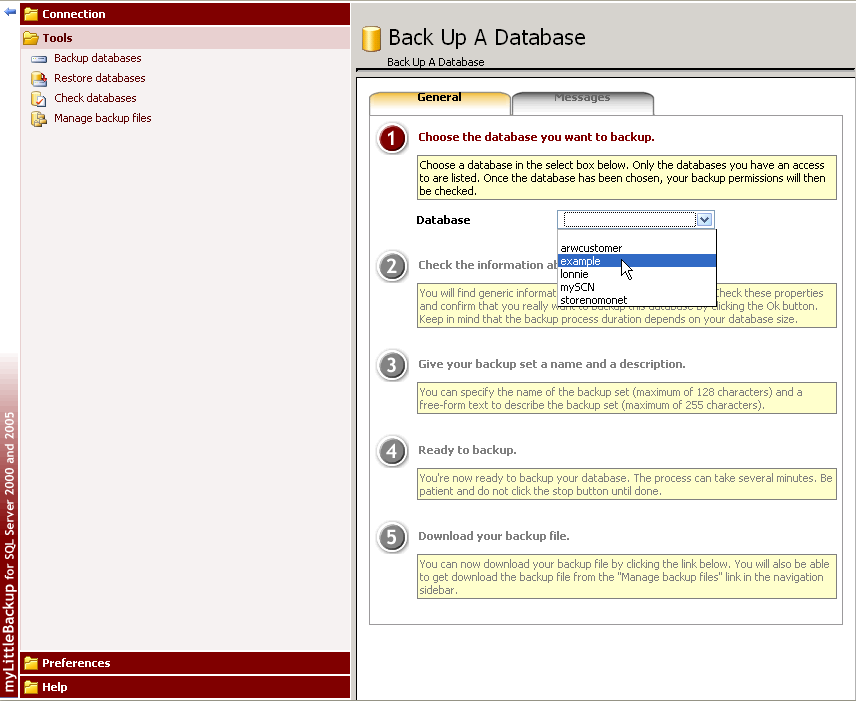
Step 5:
Check your information with what is provided to make sure it is the correct database, and then click Ok:
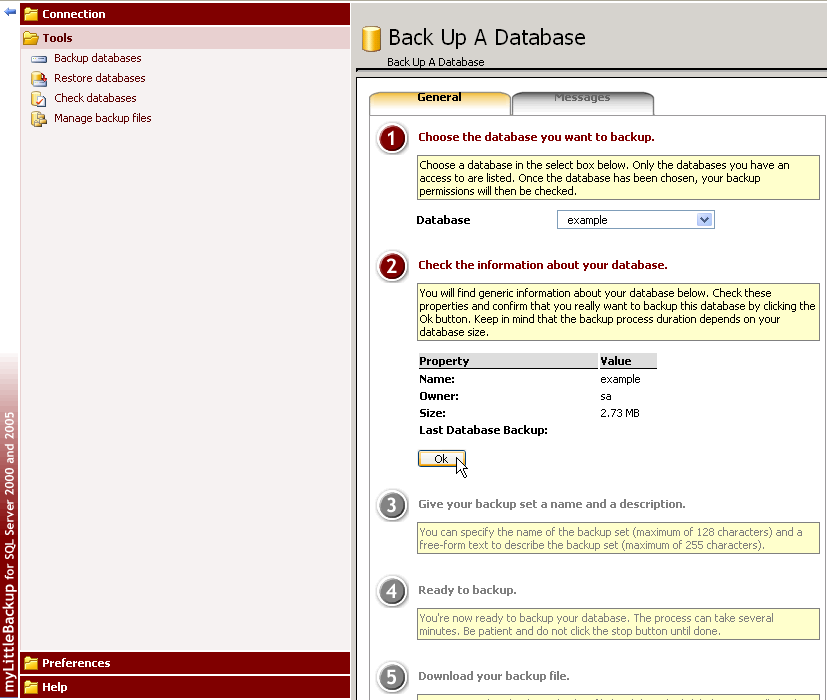
Step 6:
Now enter the name of the backup and description of your backup and click backup:
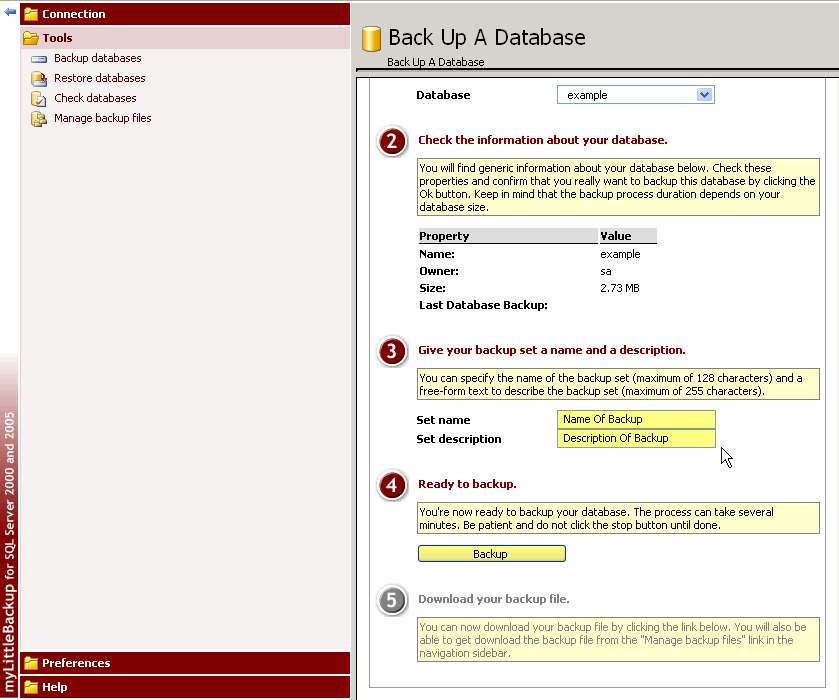
Step 7:
You should get a message saying: "Backup sucessfully performed":
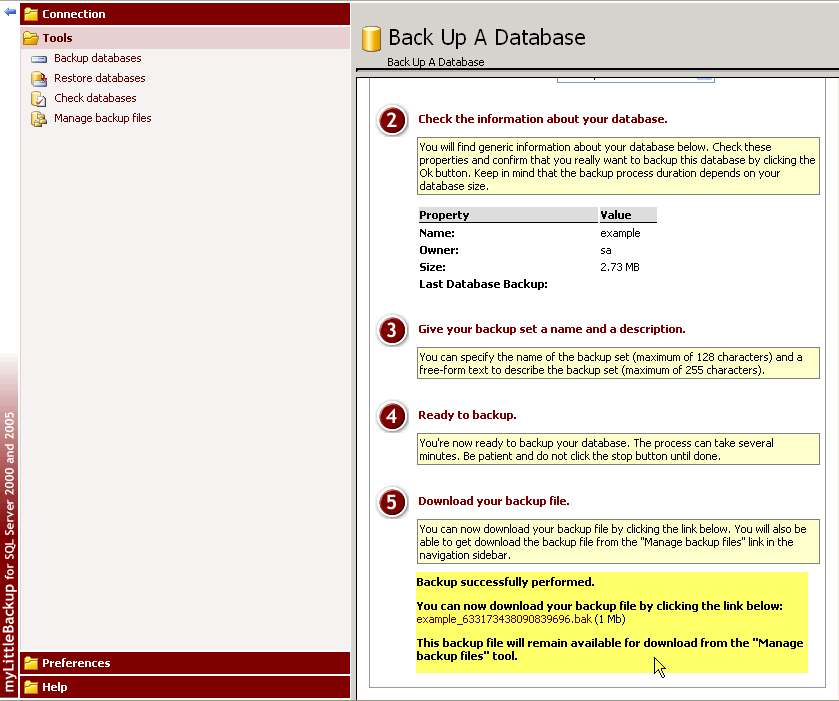
Step 8:
We recommend that you download your backup file. Go ahead and click that link and save it to your computer where it will be safe and reachable:
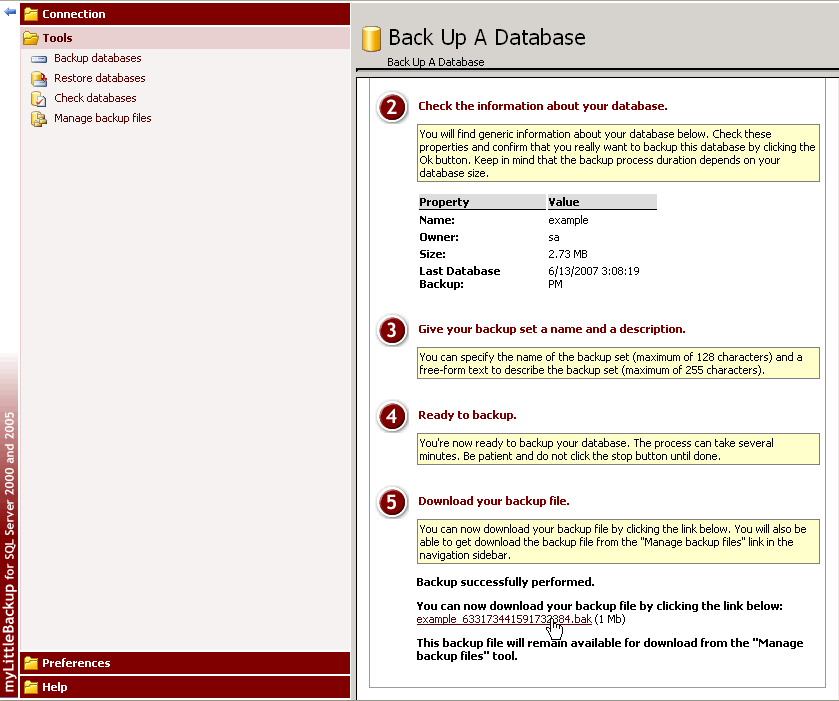
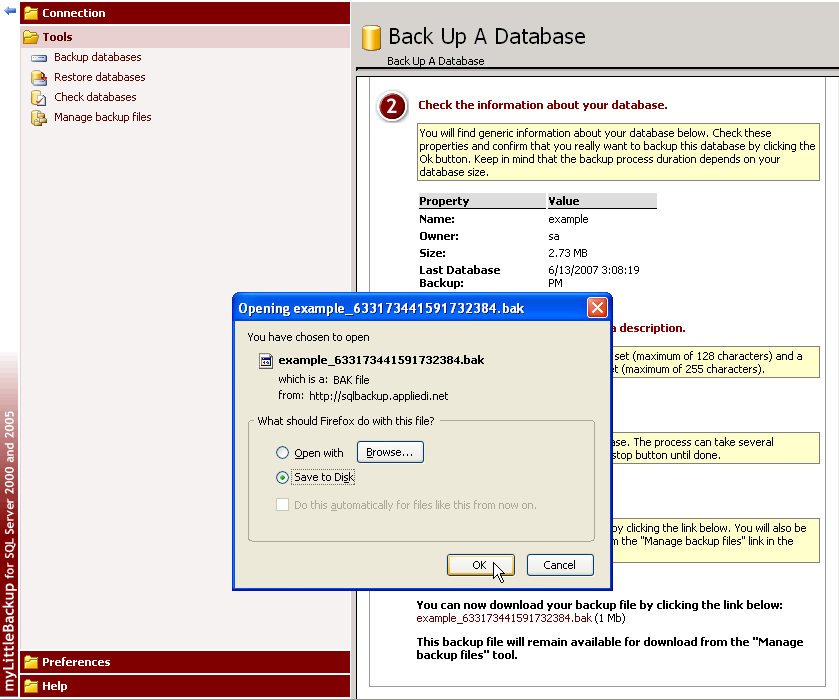
Step 9:
After saving your backup file you are done with backing up your database.
For any technical difficulties with this, please contact Support@appliedi.net
Content retrieved from: https://support.appliedi.net/kb/a294/how-to-backup-your-ms-sql-database.aspx.
