When you first set up your ASPDNSF site (or after we install it for you), you need to do a few things as soon as possible.
- This is straight from the install instructions from ASPdotnetstorefront: "Open the /web.config file in notepad. Your EncryptKey is any sequence of letters & numbers that you want. We do NOT assign this, you make it up. It is just like a password. Save this EncryptKey for later use. If you lose it, ALL data that was encrypted in your database can no longer be recovered. There are NO "back doors" into the database and we don’t have any magic password. If you lose your EncryptKey, you cannot recover passwords or credit cards stored in the database."
- You need to log into the admin section (http://yourdomain.com/admin) with the default username and password (Username=admin@aspdotnetstorefront.com, Password=Admin$11) and change this user/pass.
To do this, you first need to set up email in ASPDNSF in the "Misc" > "Appconfig Parameters" section for "smtp.appliedi.net". Have a look at this screenshot:
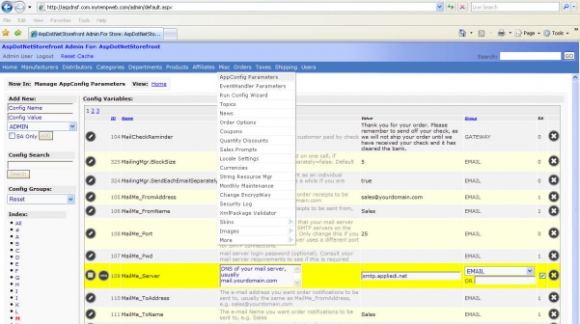
Next, you need to change the default user/pass. Click "Users" menu > "View/Edit Customers" Click the % to show the SuperUser. Then click the Customer ID.
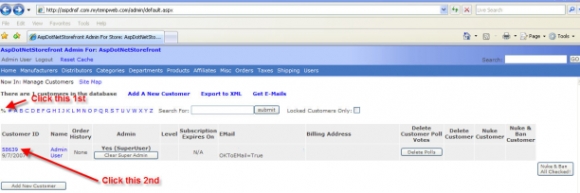
Change the following:
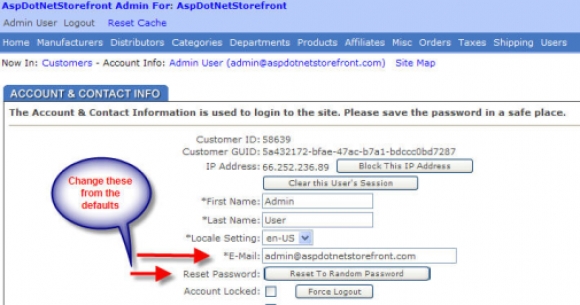
And lastly, here’s some highly recommended reading.
