Part 1:
Take a look at the error you are getting. it should tell you what the error is.
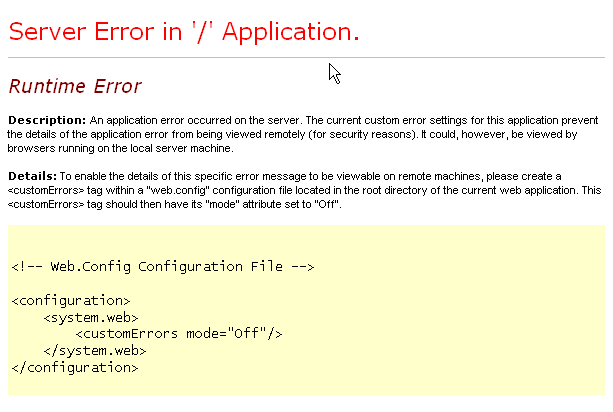
As detailed in the error page above, the current settings are configured to not show detailed errors. So that you can troubleshoot your issue follow the steps below to turn custom errors off:
Part 2:
Open up your “web.config” file in the File Manager: wwwroot web.config
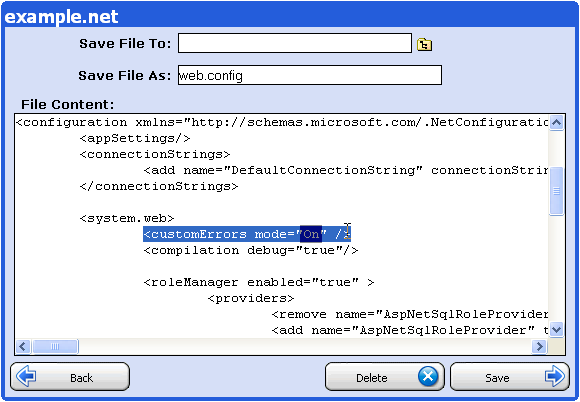
Step 3:
Change “On” to say “Off”. It is very important that the O be capitalized and the ff or n be lowercase, because the web.config file is case sensitive. Now click Save.
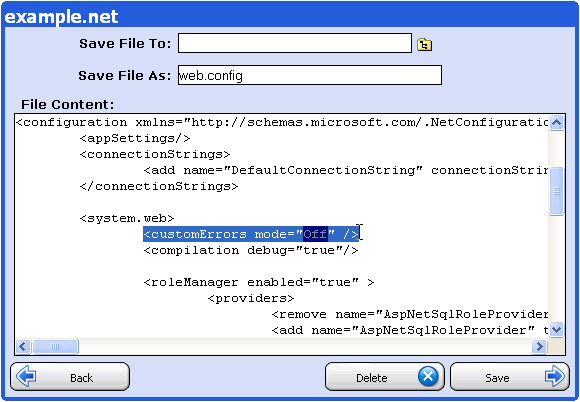
Part 4:
Go and check to see if it has sucessfully changed and that you get a message saying “File Sucessfully saved” and then you are finished.
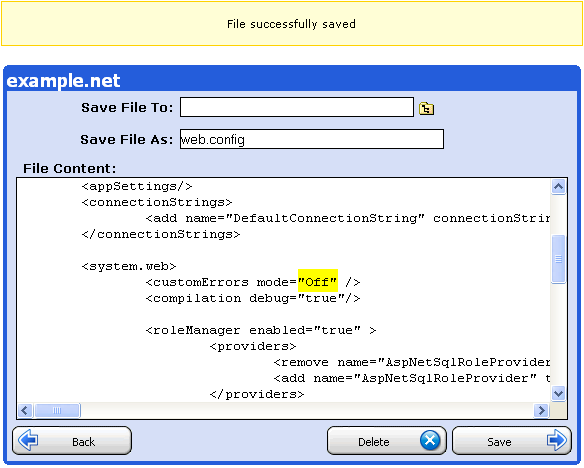
You can now reload your page and view the detailed error message.
After you are done troubleshooting, we recommend you turn custom errors back to ‘On’.
Content retrieved from: https://support.appliedi.net/kb/a384/how-to-fix-server-error-in-yourapp-application.aspx.
