To view email headers of an email message, please refer to the appropriate version of your email client:
Outlook 2016
- Open Outlook 2016.
-
Open the message in its own window.
-
On the File tab, select Properties..
Header information appears in the Internet headers box
Outlook 2013
- Open Outlook 2013.
-
Open the message in its own window.
-
On the File tab, select Properties..
Header information appears in the Internet headers box
Outlook for Mac 2011
- Open Outlook for Mac 2011.
- Ctrl+Click (or right-click with a two-button mouse) on the message from the message list.
- Select View Source.
Full headers will appear in a new TextEdit document.
Outlook 2010
- Open Outlook 2010.
- Open the email message in a new window.
- Click on the File tab from the menu bar and choose Properties.
Full headers will appear in the box within the properties window.
Outlook 2007
- Open Outlook 2007.
- Right-click on the message from the list of messages.
- Select Message Options.
Full headers are displayed in the Internet Headers area.
Outlook 2003
- Open Outlook 2003.
- Open the message in a new window by double-clicking on it.
- In the new window menu, at the top, click View, then click Options. If you do not see Options, you may have to unhide it by clicking on the expansion (double down) arrows.
- You will see a Message Options window appear. The bottom component of this windows displays the message headers.
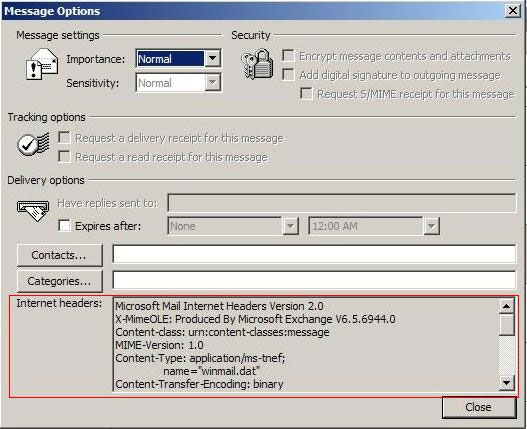
Full headers are displayed in the Internet Headers area.
Outlook 2000
- Open Outlook 2000.
- Open the message for which you want to see headers.
- Click Options, then click Full Headers.
Full headers will display on-screen.
Mac Mail
- Open Mac Mail.
- Click on the message you’d like to view headers for.
- Go to the View menu.
- Select Message, then Long Headers.
The full headers will appear in the window below your inbox.
Entourage
- Open Entourage.
- Click on the message you’d like to view headers for.
- Click on the Message menu and select Internet Headers.
Mozilla Thunderbird
- Open Thunderbird.
- Click on the message you’d like to view headers for.
- Click the View menu, and select Message Source.
The full headers will appear in a new window.
Gmail
- Log in to Gmail.
- Open the message you’d like to view headers for.
- Click the down arrow next to Reply, at the top of the message pane.
- Select Show Original.
The full headers will appear in a new window.
AOL
- Log in to your AOL account.
- Open the message you’d like to view headers for.
- In the Action menu, select View Message Source.
The full headers will appear in a new window.
Hotmail
- Log in to your Hotmail account.
- Select Inbox from the left-side menu.
- Right-click (or Ctrl-click) the message you’d like to view headers for, and select View Message Source.
The full headers will appear in a new window.
Yahoo! Mail
- Log in to your Yahoo! Mail account.
- Select the message you’d like to view headers for.
- Click the Actions dropdown and select View Full Headers.
The full headers will appear in a new window.
Content retrieved from: https://support.appliedi.net/kb/a269/how-to-view-email-headers-outlook-2016-outlook-2013-outlook-mac-2011-outlook-2007.aspx.
